Edumy Premium Moodle LMS theme uses a combination of 55+ custom blocks to showcase a variety of content.
Edumy does not use the default Moodle frontpage sections, but instead powerful utilizes custom blocks.
To recreate a frontpage similar to the Edumy live demo, you should remove all sections from the Moodle front-page, and use the custom Edumy blocks to showcase your content instead.
1. First, go to “Site administration”, as shown here:
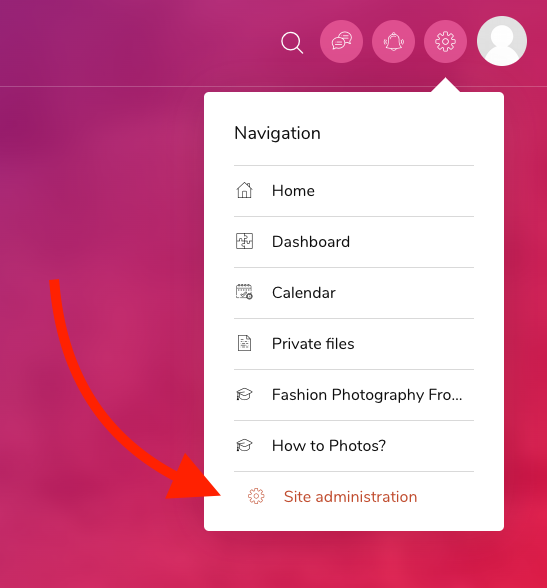
2. Then, go to “Front page settings”, as demonstrated here:
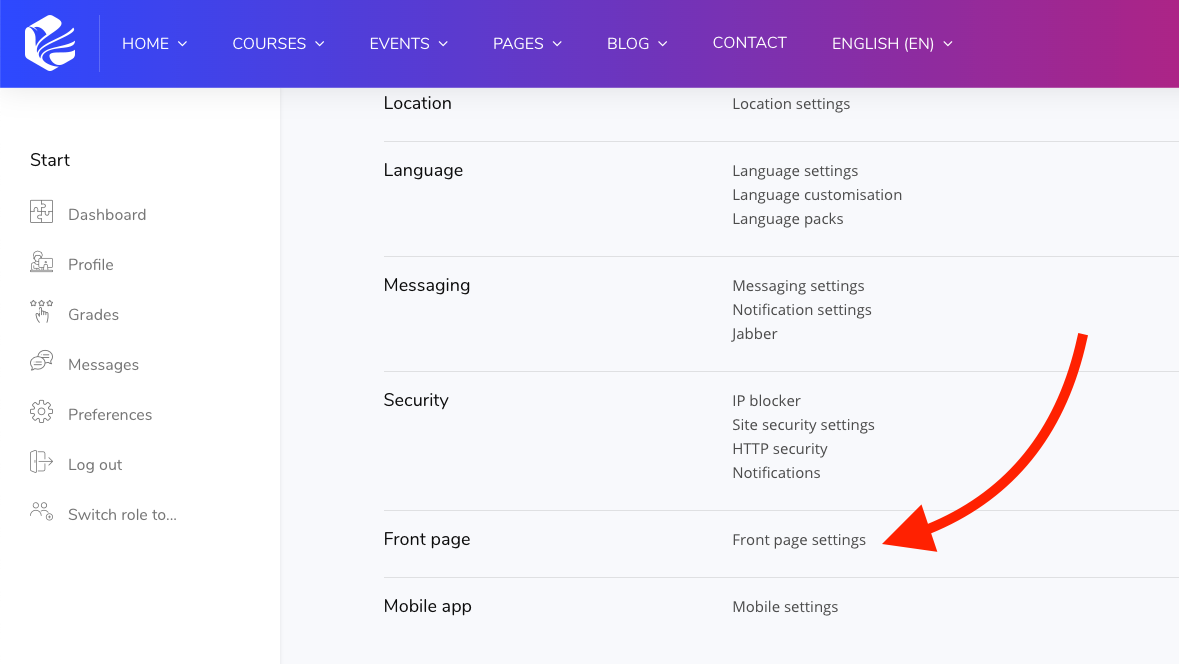
3. From this page, disable the default Moodle front-page sections. Select “None” for all "Front Page Items” as shown here:
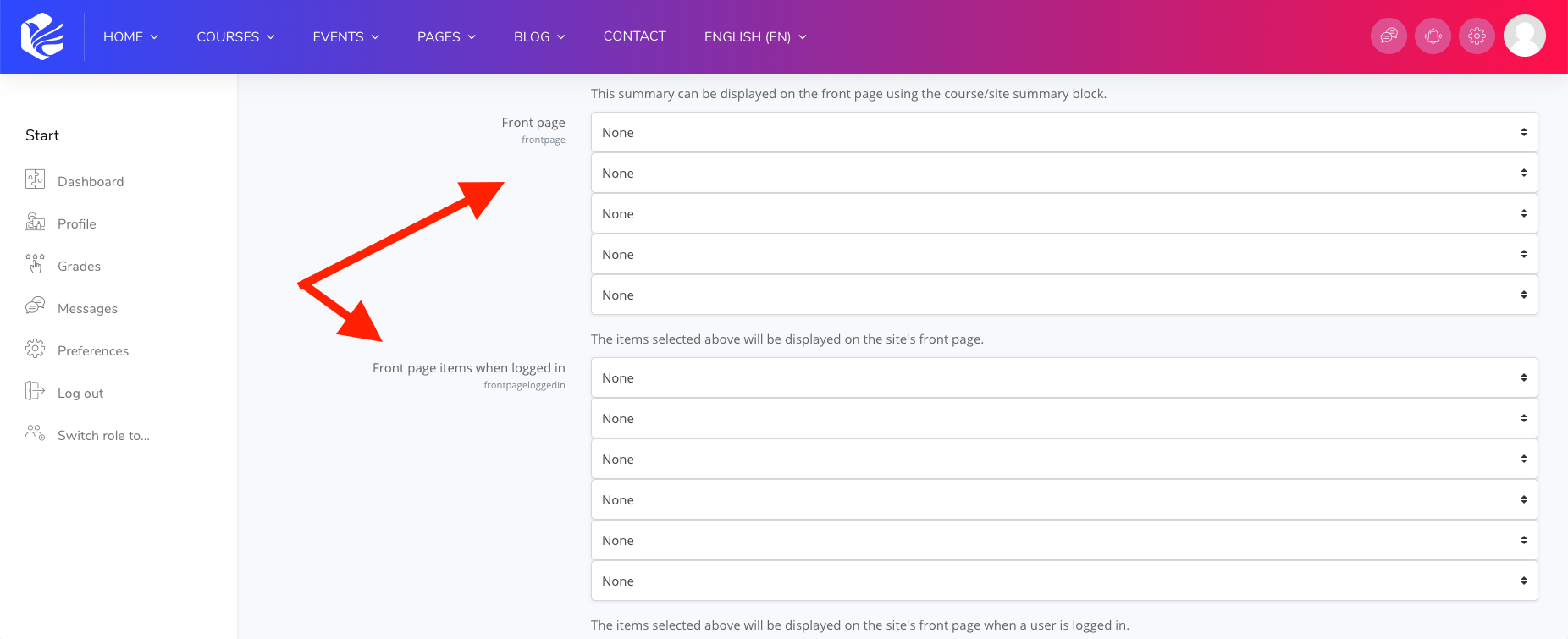
4. Then, turn “Blocks editing On” from the Moodle site administration:
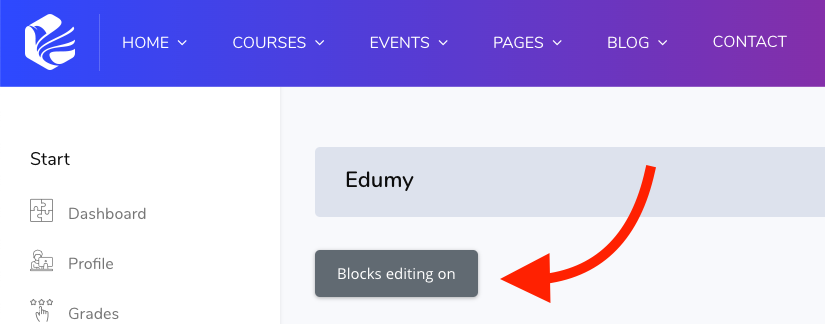
5. Now go back to your front-page, and add your first custom block:
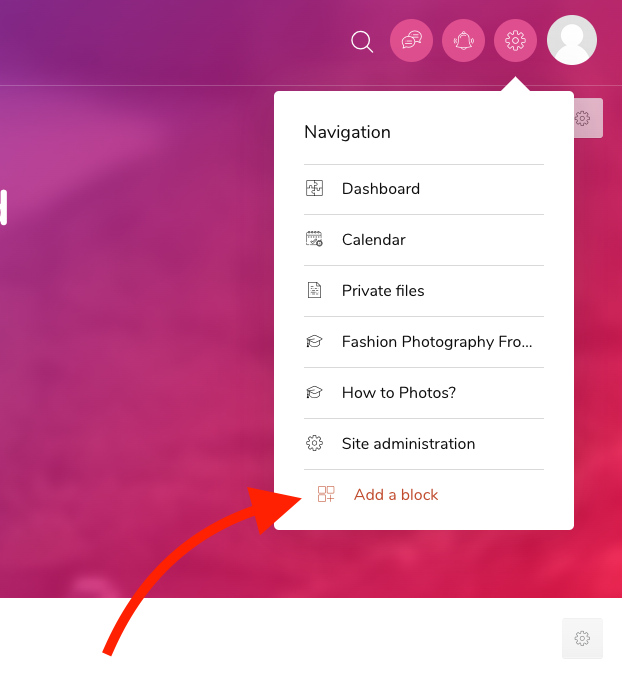
6. This will open a list of all 55+ custom Cocoon blocks, like this:
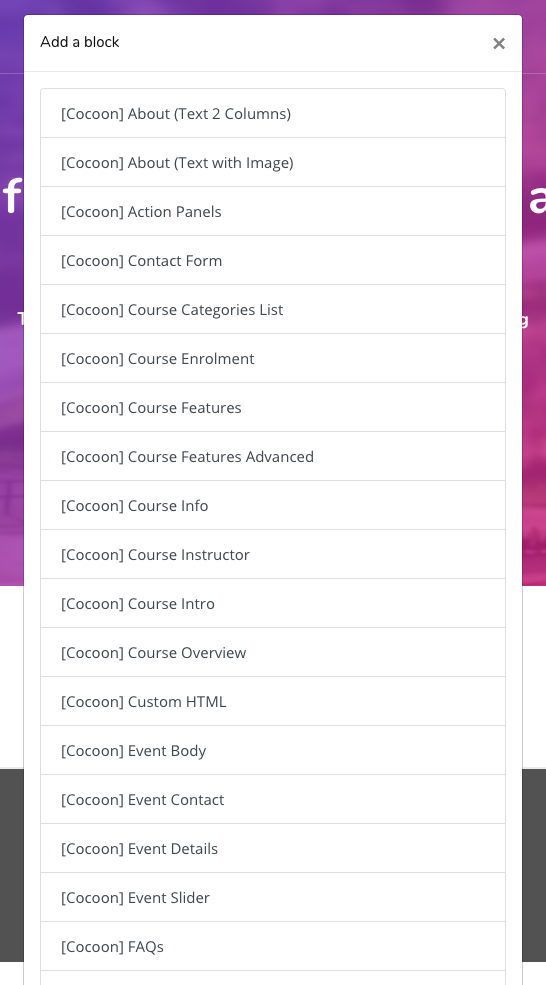
7. A great one to start with is the Featured courses block, here:
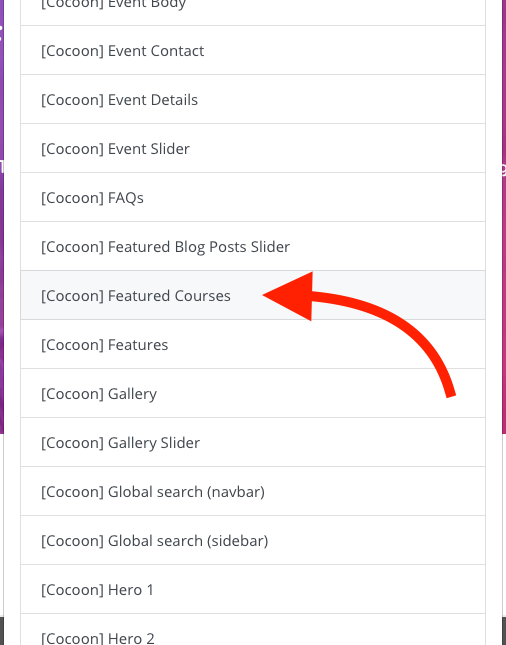
After selecting the block, Moodle will add it to your “Sidebar Right” region by default. So in the sidebar, you’ll find a little settings icon to configure the settings for this new block. Click the icon to configure the settings and featured courses, and then reassign the block to the “Fullwidth Top” region (to replicate the style of our live demo site), under the “On this Page” section.
Beyond that, you can continue to add further blocks to build your new front-page exactly as you desire.
- You can also find a list of all the custom blocks and what they look like here: https://demo.createdbycocoon.com/moodle/edumy/documentation/#custom-block-types
- And to learn more about the block regions in Edumy, you can check out this guide: https://createdbycocoon.com/knowledge/working-block-regions-edumy
- For more guides on Edumy, you can also check out further guides here: https://createdbycocoon.com/knowledge/edumy-moodle-theme